How to Organize Your Digital Files Efficiently
Organizing digital files efficiently is critical for maintaining productivity and minimizing frustration. The growing amount of data stored on computers, smartphones, and cloud services can quickly become A structured approach saves time and reduces the risk of losing important data. This guide will explore essential strategies to organize your digital files in a way that makes them easy to find and manage.
Understanding File Structure and Naming Conventions
The foundation of effective file organization starts with a clear file structure and consistent naming conventions.
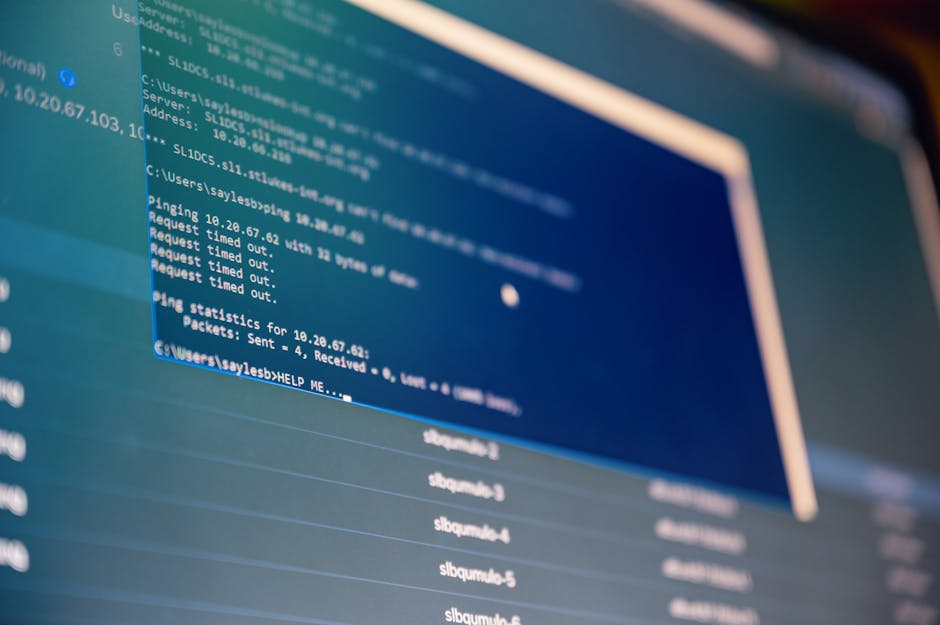
Creating a well-organized structure of folders enables you to sort files according to their function or category, simplifying the process of finding them in the future. Create broad folders such as "Work," "Personal," and "Finances," then sort files into more detailed subfolders as needed.
Consistent file naming is crucial for organization and efficiency. Use descriptive names that reflect the content of the file, avoiding vague terms like "Document1" or "Scan001." A good practice is to include dates in file names using the YYYY-MM-DD format, which ensures files are sorted chronologically within a folder. A name like “2023-09-15_Meeting_Notes.docx” clearly indicates the date and subject matter.
In addition to naming conventions, it's also important to standardize the use of underscores or hyphens in place of spaces in file names. This ensures compatibility across different operating systems, especially when sharing files via email or cloud services.
Employing folders, labels, and descriptive data tags.
Once you’ve established a file structure and naming convention, take advantage of folders, tags, and metadata to further organize your files. Creating subfolders within your main categories can help to group related documents together. Under a “Work” folder, you might have subfolders like “Projects,” “Clients,” and “Reports.”
Tags are another powerful tool for organizing digital files. These can be particularly useful when a file could belong in more than one category. Labeling files with descriptors such as "invoice," "taxes," or "Q1_Report" allows for effortless filtering and searching, eliminating the need to recall their exact locations.
Metadata provides additional layers of information about your files that can enhance searchability. Many applications allow you to add metadata such as author names, dates modified, or even custom keywords directly to your files. This makes it easier to find specific documents using search functions within your operating system or cloud service.
Implementing Regular Backups
Securing digital file backups is a crucial element of every organization's approach. Without regular backups, you risk losing valuable data due to hardware failures, accidental deletion, or cyber threats like ransomware. There are several backup options available depending on your needs:
- External Hard Drives: Ideal for offline backups; just ensure they’re stored securely.
- Cloud Storage: Services like Google Drive or Dropbox automatically sync your files across devices.
- Network-Attached Storage (NAS): Offers centralized storage accessible from multiple devices on your network.
A combination of these methods is often recommended for redundancy. You might store critical work documents in both cloud storage and an external hard drive while keeping personal photos backed up on NAS.
The Role of Automation in File Organization
Automation can significantly reduce the manual effort involved in organizing digital files. Many operating systems and applications offer built-in automation tools that streamline processes like sorting, renaming, and backing up files.
A popular option is setting up automated rules on your email client or cloud storage service. You could create a rule that automatically moves invoices from specific senders into a designated folder as soon as they’re received. Another useful tool is batch renaming software, which allows you to rename multiple files according to predefined criteria swiftly.
The following table outlines some common automation tools and their functionalities:
| Tool | Functionality |
|---|---|
| If This Then That (IFTTT) | Automates workflows between apps like Dropbox and Google Drive |
| Boomerang for Gmail | Automatically dispatches pre-arranged emails and arranges inboxes according to personalized guidelines. |
| NameChanger (Mac) | Batch processing allows users to rename several files according to specified patterns they choose. |
| Bulk Rename Utility (Windows) | A similar tool for Windows users that offers advanced renaming options |
Regular Maintenance and Clean-up Routines
No matter how well-organized your digital files are initially, regular maintenance is necessary to keep things running smoothly over time. Schedule periodic reviews where you delete unnecessary files (such as duplicates or outdated documents) and reorganize folders as needed.
An effective maintenance routine might involve monthly clean-ups where you sort through downloads or other temporary folders that tend to accumulate clutter. This is also an excellent opportunity to review your backup strategy and ensure everything is functioning correctly.
Sustaining an Organized Digital Life
Through the use of standardized naming practices, efficient organization of files with folders and tags, automation of routine tasks, and regular data backups, you can establish a digital workspace that grants immediate access to your information whenever required.
Keeping your digital files organized enhances efficiency while offering reassurance that your essential information is secure and readily available.